Removing members
When a person is no longer a member of your school, you can remove or delete his account.
If possible, we recommend that you remove members’ accounts rather than deleting them. Deleting them would permanently delete all of their work. People who are removed will no longer be part of your School License, but they will still have access to their accounts, and they can keep all of their work. Their accounts are downgraded to Free accounts. Click here for more about the features of the Free account vs. the features of the upgraded accounts.
You will not be able to remove any students who sign in with usernames because these utilize fictitious email addresses and do not comply with VoiceThread’s core security infrastructure. A method for removing these accounts is to change the fictitious email address to the valid address of a parent or guardian. You can then remove the student from your Organization, thereby “handing off” the digital portfolio to the parent or guardian.
Note: Students must be at least 13 years old to have a Free account. If they are younger, you’ll need to hand the accounts off to parents or guardians before removing them.
Removing a single member
- Click on the “Manage Members” tab in the Manager.
- Check the box next to one or more members’ names.
- Click the “Remove” or “Delete” button at the bottom of the students’ information on the right.
- Confirm your deletion on the pop-up message.
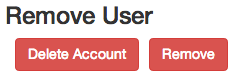
Removing members in bulk
If you are removing or deleting a large number of accounts, it might be faster to do so using the CSV option. This will allow you to upload a CSV file containing the email addresses or usernames of all members you wish to remove or delete so that you don’t need to check the boxes next to each of their names one by one. To use this option, click on the “Manage Members” tab in the Manager, and then select “Bulk Remove” just under it.
From the removal page, you will be able to download a sample CSV file. Open that file and enter the email addresses or usernames for the students whose accounts you need to delete.
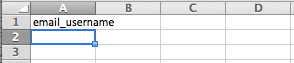
Once you’ve created and saved your CSV file:
- Return to the “Bulk Remove” page.
- Select whether you’d like to remove or delete the members.
- Use the blue “Upload” button, and select your file.
- The members you’ve opted to remove or delete will be listed on the page, and any errors will appear in red so you can correct them. Click on any email address/username to make corrections if necessary. You can also click on the “x” at the far right side of any row to omit that student from this list.

- Click “Submit”.
- Save your CSV file for your records.