Settings
The Settings area is where you can change any Organization-level rules or permissions. Settings will apply to all users.
General
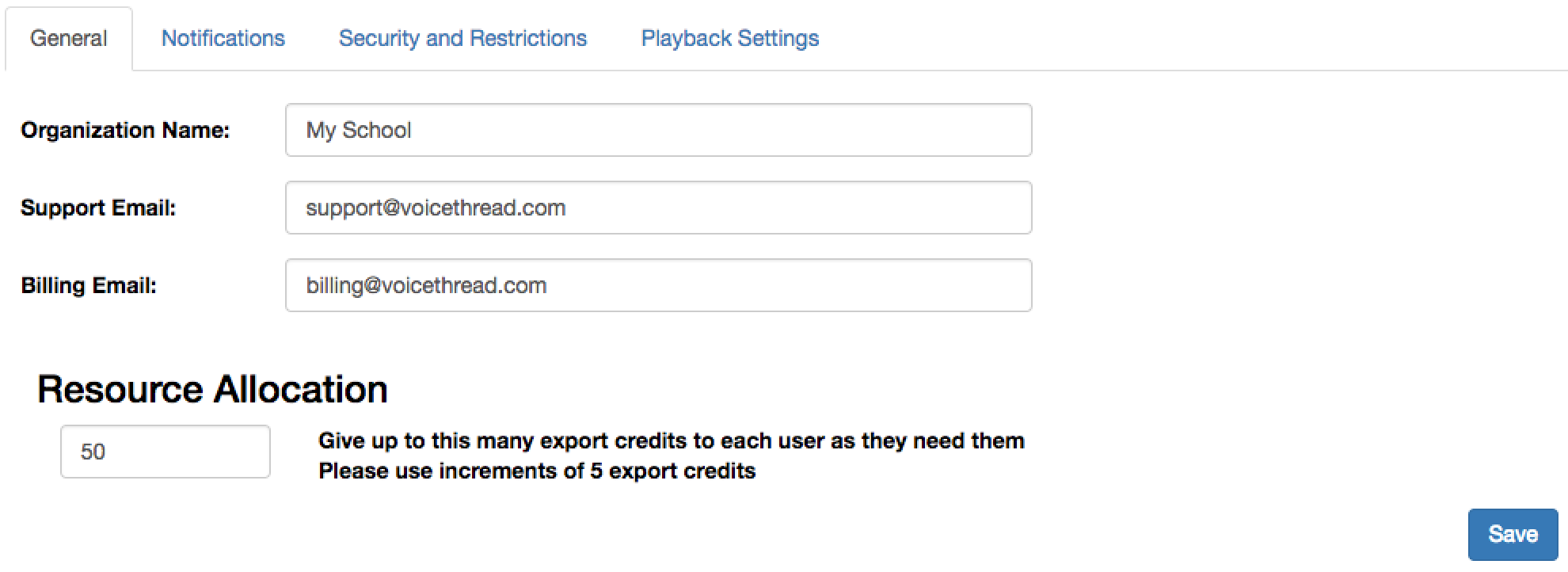
**Organization Name: **If you want to change the name of your School Organization, enter the new name here, and click “Save Settings”.
**Support Email: **Enter the email address of the person who is the main support contact for your license, and click “Save Settings”.
**Billing Email: **Enter the email address of the person whom VoiceThread should contact regarding any financial transactions for your license, and click “Save Settings”.
**Resource Allocation: **Automatically give students export credits so that you don’t have to allocate these resources manually. Click here for more details.
Notifications
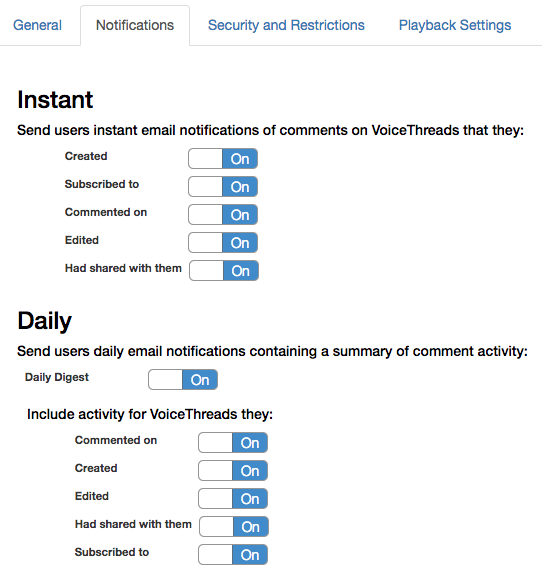
**Instant: **By default, all of your members will receive email notifications as soon as new comments are made on their VoiceThreads. If you don’t want your members to receive those notifications, you can toggle these settings to “off”. Individuals can still enable their own notifications individually if they want to continue receiving them.
**Daily: **The daily notification can be turned on instead of or in addition to the instant notifications. The Daily Digest arrives once per day, and it includes a summary of all activity on your VoiceThreads in the past 24 hours. Use the various settings to decide which categories of VoiceThread will be included in the Daily Digest. Individuals can still set their own Daily Digest preferences, as well.
Security and Restrictions

Allow students to start private conversations with instructors
By default, students are permitted to start private conversations with teachers. If you do not want to allow students to do this, un-check this box. Students will still be able to participate in private conversations that their teachers initiate with them.
Prevent members from editing or creating more identity names
By default your users can alter their identity names or even create additional identities. This is powerful for fulfilling different roles at an institution or even participating in role-playing lessons. If you don’t want your members to have this option, however, just check this box.
Allow all members of your license to access your third-party closed-caption license
If you have integrated with a third-party caption provider, check this box to allow all of your members to use it. If you only want specific individuals under your license to have access, leave this box unchecked and then go into “Manage Members” to enable this feature for those individuals.
* Prevent password autocomplete
Web browsers sometimes offer the ability to remember a password for specific a website so that you don’t have to enter it each time you want to use the service. If your district does not allow users to have their browsers remember passwords for institutional services, this will prevent the browser from remembering a VoiceThread password even if the user has opted to have it remember.
* Set the period of inactivity after which a user will be signed out automatically
Select a period of inactivity after which a user will be signed out of his or her account. This ensures that if someone using VoiceThread on a public or shared computer and forgets to sign out or close the web browser, the VoiceThread session is still terminated after a set amount of time passes.
Prevent students from publishing VoiceThreads
This option allows you to prevent students from making their VoiceThreads public. Students would be unable to select “Allow anyone to view” and “Allow anyone to comment” in the Publishing Options for their VoiceThreads. When student publishing is not allowed, you will still have the option to publish student work manually on a case-by-case basis in the Manage Members section.
* = Only available if you have a District License or have purchased the Advanced Security Controls.
Playback Settings
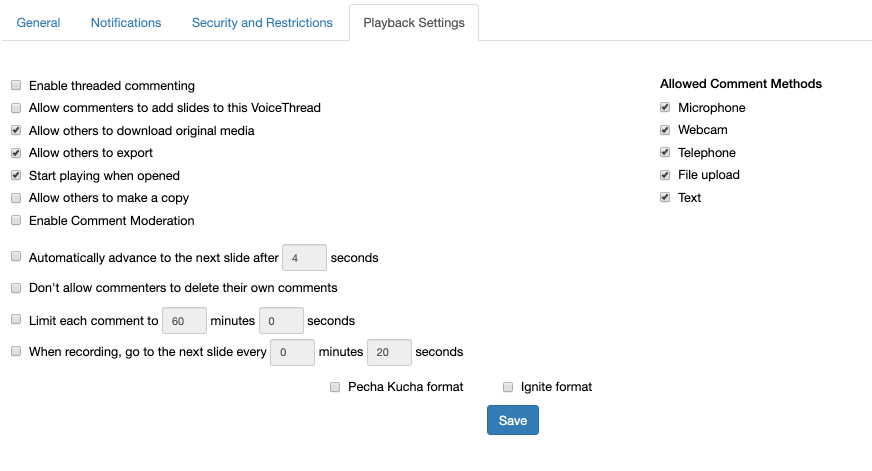
Set default playback settings for any VoiceThreads created by members of your license. Any time they create a new VoiceThread, the defaults you’ve set here will be enabled for them. They can then alter them as needed for their individual VoiceThreads.
Individual users can also set their own default playback settings if the ones you have selected do not meet their needs.